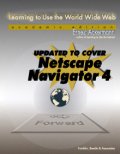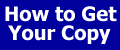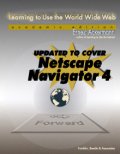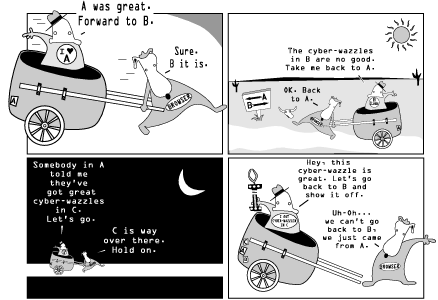| |
Web resources
noted in the chapter include
| Example
1 |
Browsing the WWW Virtual Library-Sports |
| |
This example takes us to the WWW Virtual Library arranged by subject.
It's a good place to keep in your bookmark file. Going from site
to site is sometimes called "Net Surfing" or "Surfing the Internet."
That means going from location to location finding interesting,
entertaining, or useful sites and resources, regardless of the type
of information you're dealing with.
While this example focuses pretty much on the topic of sports,
you will also see hyperlinks that could easily take you to different
topics if/when you choose to follow them. It's this interconnection
of sites and topics that makes the term "world wide web" appropriate.
Here are the steps we'll follow.
- Start Netscape.
- Open the location for the World Wide Web Virtual Library (WWWVL)
arranged by subject.
- Select the hyperlink to the Sport home page.
- Search the Sport section for items dealing with surfing.
- Select the hyperlink to the"La Jolla Surfing page".
- Browse the La Jolla Surfing site for pictures of La Jolla and
weather information.
- Select a hyperlink for "Virtually Hawaii" from a Web page Satellite
Oceanography Laboratory-SOEST University of Hawaii.
- Use the History list to go back to Sport home page.
- Get information about golf.
- End the session.
While you're going through the steps in this example, practice using
Back and Forward on the navigation toolbar. |
- Start Netscape.
- Open the location for the World Wide Web Virtual Library (WWWVL)
arranged by Subject.
- Select the hyperlink to the Sport home page.
| |
Move the mouse pointer to the hyperlink
Sport and click
with the (left) mouse button. |
- Search the Sport section for items dealing with surfing.
| |
Using the Scroll Bar, Page Down key,
or down-arrow keys scroll down the page until the you see the
hyperlink Water
Sports, and click on it. |
- Select the hyperlink to the"La Jolla Surfing page".
| |
Scroll down the Water Sports page until
you see the heading Surfing and then click on the hyperlink
and click on the hyperlink La
Jolla surfing |
- Browse the La Jolla Surfing site for pictures of La Jolla and
weather information.
| |
View some photographs of surfing in
La Jolla California by clicking on the hyperlink Photo
Gallery
Click on Back in the navigation tool bar until you return
to the La Jolla Surfing Home page
Click on the hyperlink Weather,
on the La Jolla Surfing home page
Click on the hyperlink More
SatMaps/SST's on the La Jolla Surfing Weather page.
Click on the hyperlink USA
Pacific Satellite Image - really nice!
|
- Select a hyperlink for "Virtually Hawaii" from a Web page Satellite
Oceanography Laboratory-SOEST University of Hawaii.
- Use the History list to go back to Sport home page.
| |
We've traveled through several pages and now would like to
get back to the home page for Sport in the WWW Virtual Library.
Certainly one way to do that is by pressing the back icon in
the Toolbar until the proper page appears. But then we'd have
to go through all the intervening pages. It's quicker to select
the site from the History List. You can get to the list by Ctrl+H
from the keyboard.
- Press Control + H to display the History List
- Return to the Virtual Library Sports Page by double clicking
on the (the most recent) URL http://www.justwright.com/sports
- the one labeled The World Wide Web Virtual Library.
- Once the Sport page appears, click on cancel to close the
history list
|
- Get information about golf.
| |
Click on the hyperlink Ball
Sports
Click on the Tool Bar icon labeled Find, type golf,
and click on the button Find.
Click on Cancel, once you get to the section labeled Golf
Click on the hyperlink GolfWeb,
and explore the Links!
|
- End the session.
| |
You knew when we started that this had to end sometime. Now's
the time.
- Click on File on the Menu Bar.
- Select Exit from the menu.
That's it! |
End Example 1
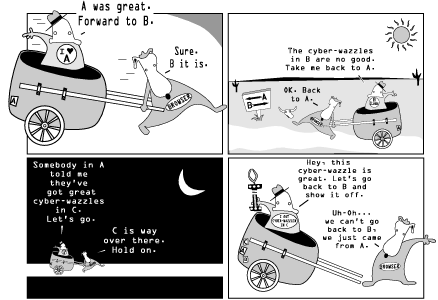
Tips
Link to to Virtual
Table of Contents for Learning
to Use the World Wide Web.
Selected Sites | Example
1 | Using Bookmarks | Browser
Tips
|