Electronic mail, or email, lets you communicate with other people on the Internet. Email is one of the basic Internet services, and by far the most popular. You can use it for any type of conversation; it's a way to keep in touch with friends, get information, start relationships, or express your opinion. Much of the time you'll be exchanging messages in plain text form (like the words on this page), but you can also exchange files in other formats such as spreadsheets, files for word processors, images, or programs. You can use email to join discussion groups and access other Internet services, but you can get to those other services using your Web browser as well. You can send messages to anyone with an Internet address, and likewise, you can receive email from anywhere on the Internet. With over 30 million people having some sort of connection to the Internet, you've got the opportunity to communicate with people nearby and around the world in a relatively quick and efficient manner.
You use a mail program on your computer to compose, send, and read email. Once you compose (write) a message, it's sent in electronic form, usually passing through several other sites on the Internet. Email is held at its destination until the person to whom it's addressed reads it, saves it in a file, or deletes it. The recipient does not have to be logged in or using a computer for the email to be delivered. When she does use her computer and checks for email, it will be delivered to her.
Email is a very convenient way to communicate with people; it's personal, and it seems everybody likes to get mail. Because email is used so often, it's worth spending some time to learn about how it works and its capabilities.
Here we focus on the basics of email. Some folks use Netscape Mail for email and some use other email programs, such as Eudora, cc:Mail, or Pine. Most email programs come with good online help.
If you're using Netscape mail that's part of Netscape Communicator then getting help is straightforward.
Regardless of which you use, you'll have to understand many of the following topics:
- Start Netscape
- Click on Help in the menu bar.
- Click on Help Contents
- Click on Sending and Receiving Email
Electronic mail lets you send and receive messages in electronic form. The person you communicate with could be any other user on the Internet, someone using the same computer system as you, or someone on a computer system thousands of miles away. The email is transmitted between computer systems, which exchange messages or pass them on to other sites according to certain Internet protocols or rules for exchanging email. You don't need to be concerned with many of the details; that's the computer's job. But you ought to know a little bit about the way email works.
Sending email is similar to sending something by a postal service. If you're sending a letter or a package to someone, you follow these steps:
You use an email program to address, compose, and send the message. Email programs are called mail user agents because they act on the user's behalf. The user agent lets you prepare and send messages and also work with the mail you've received. The email program acts as a go-between with you and computer systems, and the computer systems handle the details of delivering and receiving mail. Once again, you don't have anything to do with how the mail is delivered.
Messages are sent from one site to another on the Internet in this way. When you compose your message, it's all in one piece, but when it's sent out to the Internet, it's divided into several pieces called packets. The number of packets depends on the size of the message. Each of the packets contains, among other things:
The packets are sent to the destination, passing through several Internet sites. Thousands of networks and millions of computers make up the Internet, and packets are passed from system to system. Each site accepts the packets addressed to it, but passes on the messages destined for another address. The packets can travel or arrive at their destination in any order, and they don't all have to take the same path. When you communicate with a remote site, you may think you have direct connection, but that's usually not the case. At the destination, the packets are collected and put in order, so the email appears to be in the same form it was sent. If there are errors in the packets or if some are lost, the destination sends a request back to the source asking for the message to be resent. All of this takes place according to SMTP, Simple Mail Transfer Protocol, the protocol the Internet uses to transport message between computer systems. SMTP uses TCP, Transmission Control Protocol, which provides a reliable means of communication.
- The email address of the person who sent the mail, the sender.
- The email address of the person to receive the mail, the recipient.
- Between 1 and 1500 characters of the message.
| To put it all in a nutshell: |
|
How Email is Exchanged between Computer Systems
Once a message is sent, it's put out on the Internet and usually delivered in a short time-minutes or seconds. But a few things could cause problems:
When you read your email, once again you use a program (a mail user agent) that helps you work with the messages you have waiting for you. On many systems you're told if you have email when you log in, you access the system you use to contact the Internet or start your system. The email messages can arrive at any time. They're added to a file, your mailbox or Inbox, which is part of a directory that holds all the email for the system. The packets making up an email message arrive at the email server, they're assembled, and then added to your mailbox. It holds all the messages on the server addressed to you, and only you can read your mail. If for some reason your mailbox gets scrambled, corrupted, or is changed so you can't read your mail, get in touch with the system administrator or call your Internet service provider. On many systems, all the users share the space allocated for the directory that holds email. Usually there's enough space to hold a lot of messages, but it's important that you delete old email messages and messages you've read so there is space to hold everybody's email.
- There are delays. The computer system at the destination might not be accepting messages because it's down (not working) or too busy doing other things, or there is no path on the Internet to the destination-which usually means that some computer system or network is temporarily unavailable. If a message is delayed, the program handling mail will try to send it at another time.
- The mail can't be delivered to the remote site. The system at the destination could be down for several days, or perhaps the address is wrong. Most programs handling email try to deliver a message for at least three days. If it can't be delivered at the end of that time, you'll probably receive email notifying you of the problem. If you type an address that doesn't exist, you'll be notified about that as well-usually pretty quickly.
- The mail is delivered to the remote site but can't be delivered to the recipient. The local part of the address might be wrong; you'll get email back about that. The recipient might have no more space left in his mailbox; either a disk is full or a quota (set by the system administrator) was exceeded. In this case you, the sender, may not be notified. After all, the mail was delivered to the remote site and the address is correct.
- Other problems. The person to whom you sent the message doesn't check to see if there is any email, doesn't read the email you sent, or accidentally deletes it. You may never know if any of these things happens. The most you can expect from an email system is for it to notify the sender if there is some reason why the recipient could not receive the email.
Advantages and Limitations of Email
Advantages
Email has a number of advantages over some other forms of communication. It's quick, convenient, and non intrusive.
Limitations
- You can communicate quickly with anyone on the Internet. Email usually reaches its destination in a matter of minutes or seconds.
- The cost of communication has nothing to do with distance, and in many cases, the cost doesn't depend on the size of the message. The cost is based on the number of messages, not where they're sent.
- You can send letters, notes, files, data, or reports all using the same techniques. Once you learn how to use your email program, everything is sent the same way.
- You don't have to worry about interrupting someone when you send email. The email is sent and delivered by one computer system communicating with the Internet. Although it is put into someone's mailbox, the recipient isn't interrupted by the arrival of email.
- You can deal with your email at a convenient time. You don't have to be interrupted when email arrives, and you can read it or work with it when you have the time. Also, you can send it at a convenient time. It doesn't have to be written or sent at a time when you know the recipient will be available.
- You don't have to play phone tag or make an appointment to communicate with someone. Once again, the email is sent when it's convenient for you, and it can arrive even when the recipient isn't using her computer.
- You don't have to be shy about using email to communicate with anyone. Email isn't anonymous-each message carries the return address of the sender-but you can write to anyone with an Internet address. All the messages appear the same to the person who gets the email. The messages are generally judged on what's in them, not where they're from.
Although there are some drawbacks to using email, it's still an effective and popular way to communicate.
- Email isn't necessarily private. Since messages are passed from one system to another, and sometimes through several systems or networks, there are many opportunities for someone to intercept or read email. Many types of computer systems have protections built in to stop users from reading others' email, but it's still possible for a system administrator to read the email on a system or for someone to bypass the security of a computer system. This is discussed in more detail in Chapter 9.
- It's difficult to express emotion using email. The recipient doesn't have the benefit of seeing your facial expressions or hearing your voice. You have to be careful with humor or sarcasm, since it's easy for someone to take your message the wrong way and interpret your words in a manner different from how you mean them.
- You can receive too much email, and you have to take the time to deal with it. You'll probably have some limit on the amount of space your email can take up on the computer system you use. If you join a discussion group (as described later in this chapter), it's possible that you'll be flooded with messages that may be of little value or even offensive, since you can receive "junk" email in the same way you receive other types of junk mail. Some people see email as an inexpensive way to market products or advertise. In any of these cases, you may have to take active steps to delete the email you receive and try to stop it from being sent to you in the first place.
- It's possible to forge email. This is not common, but it is possible to forge the address of the sender. You may want to take steps to confirm the source of some email you receive.
- Some email systems can send or receive text files only. Even though you can send and receive images, programs, files produced by word processing programs, or multimedia messages, some folks may not be able to properly view your message.
Understanding Internet Email Addresses
An email address on the Internet usually has the form:
local-address@domain-name
The local-address part is often the user's log-in name, the name you give to get in touch with your Internet server. That's followed by the character @, called the at sign. To its right is the domain name of the computer system that handles the email for the user. Sometimes the domain-name portion is the name of a specific computer such as oregano.mwc.edu. It could be more general, such as mwc.edu, and in this case the systems at the site mwc.edu handle delivering mail to the appropriate computer. The portions or fields making up the domain name are separated by periods (the periods are called dots).
Here are two examples:
ernie@oregano.mwc.edu
If you were going to tell someone the address, you would say ernie at oregano dot mwc dot edu. (Ernie and oregano are pronounced as a word, but mwc [em double-u see] and edu [e dee you] are pronounced as individual letters.)
postmaster@internic.net
When you know someone's email address, you have an idea of their log-in name and the name of the Internet site they use. You should be able to send email to postmaster at any Internet site. That's the address to use if you have questions about email to or from a specific host or site or general questions about a site. However, you may not get a quick response, since the person designated as postmaster usually has lots of other duties.
Dissecting Email-Headers, Message Body, Signature
One piece of email has three main parts:
When you read an email message, you're likely to see these headers. Here is a list of the most common headers.
| TO SUBSCRIBE (UNSUBSCRIBE): Send email message to: |
| Listproc@listproc.mwc.edu |
| The body of the message should read: Subscribe (unsubscribe) test-listproc your name |
Here's what I have in my
signature file
| -- | |
| Ernest Ackermann | URL http://www.webliminal.com |
| Department of Computer Science | Mary Washington College |
| Fredericksburg, VA 22401-5358 | VOICE 540 - 654 - 1320 |
| ernie@www.mwc.edu | FAX 540 - 654 - 1068 |
Finding Someone's Internet Email Address
Once you get the bug of communicating by email, you'll probably start to wonder about the email addresses of your friends, and there may be other times you'll want to know someone's email address. Some methods and services exist to help find email addresses, but none of them are guaranteed to produce satisfactory results every time. In Chapter 10 we cover using several of the Internet services for finding email addresses.
The problem with finding someone's email address is that there is no central directory. If you were looking for someone's phone number, you'd either look in a phone book or call an information service. That approach usually works; everyone with a phone number usually receives a bill to pay for phone services, and even though there are lots of phone companies, each has up-to-date and readily available records. The situation on the Internet is much different. Many users don't pay any direct fees, and there isn't any central agency that registers each user. Users are added and deleted by individual Internet sites; the decisions are made locally. It might be advantageous to have a directory of all Internet users and their email addresses, but such a directory just doesn't exist.
Here are a few ways to find someone's email address:
Email Etiquette
- Ask! Call or write to ask for an email address. This is usually the easiest method.
- Check for an email address on a resume, business card, stationery, or a Web page.
- Look at the return address in the From:, Return-Path:, or Reply-To: email headers.
- Send email to postmaster@domain-name. The person designated as postmaster will get back to you when she has time.
- Consult some directories for collections or lists of email addresses or Web pages that were mentioned in Chapter 10.
- Read and use FAQ: How to Find People's Email Addresses, http://www.qucis.queensu.ca/FAQs/email/finding.html, maintained by David Alex Lamb (dalamb@qucis.queensu.ca). Contains lots of resources and tips for finding email addresses.
- Usenet-addresses A database of the email addresses of people who've posted messages to Usenet (Usenet is discussed in Chapter 5) is maintained by a computer system at rtfm.mit.edu. You search the database by sending email to mail-server@rtfm.mit.edu with send usenet-addresses/name in the body of the message. For name substitute one or more words separated by spaces to represent the name of the person whose email address you are seeking. (For example, try the message send usenet-address/ernest ackermann.) You will get a reply by email. How long you have to wait, an hour or two or longer, depends on the load on the system at rtfm.mit.edu.
- Netscape email has a built in directory option to let you search the white-pages services on the Web.
Writing to someone through email is communicating with another person. You need to remember that the recipient will read it without the benefit of being with you and seeing your expressions or getting your immediate and considerate reactions. You need to say what you mean in a clear, direct, and thoughtful way. Here is a list of rules you should follow when writing email:
Working with Nontext Files
- Choose the subject heading carefully. Make it brief, descriptive, and to the point. In many cases, it's the first thing that will get a reader's attention or make the reader ignore your message.
- Be careful about spelling and punctuation. Try to follow the same rules you'd use if you were writing a letter or a memo. If you want to state something strongly, surround it with asterisks (*) or write it in uppercase, but don't take this too far. Some folks equate items in uppercase letters with shouting.
- Make your message as short as possible, but don't make it cryptic or unclear. Lots of users have to deal with disk quotas that limit the amount of email they can receive. Keep the body of the message succinct. Limit a message to one or two screens.
- It's a good idea to include parts-but not all-of an original message when you are writing a reply. Include only the portions pertinent to your reply. Many email programs allow you to annotate or include your remarks within the body of a message you've received. If you can't do that, summarize the original message and write a reply. For an example of this kind of correspondence, look ahead to Figure 3.16.
- Check the address when you compose a message or reply to a message you've received. Be sure it's going to the person(s) who ought to receive it. If the original message was sent to a group of people, such as a mailing list or discussion group, be sure of the address you use so the reply goes to an individual or the entire group as necessary. It's embarrassing when email is sent to a group but is meant for an individual.
- Be careful when using humor and sarcasm. The person reading the mail may misinterpret your remarks, and you won't be around to immediately clear up a misunderstanding.
- Don't assume the email is private. It's easy to forward email, so the message you send could be shared with others.
- Take some time to consider what you will write. You can never be sure where the email you write will end up. Also, if someone writes something that upsets you, don't react immediately. Perhaps you've misinterpreted the original message. You'll find you can usually give a better response if you take some time to think about it.
- Include a signature with all your email. This ought to include your full name and some information about how to contact you by telephone or your mail address. Try to keep the signature to four or five lines.
All mail systems can send and receive text (also called ASCII) files-ones that contain only plain characters. In fact, some are designed to do only that. Other types of information such as images, sound, video, programs in the machine language of a computer, spreadsheets, compressed files, or files produced by a word processing program can't be sent or read unless the email program uses some scheme to handle these types of files. On most email systems these nontext files are treated as attachments. When you'er ready to add an atachment, lok for an icon in the toolbar or an item in the menu title attachments. Click on it and then give the name of the file to attach. When you're reading email, most email systems represent the attachment as a special icon or some other format. Click on it to view the attachemnt. if you can't view it in the email program then you'll save oit to a file and use another program to view it.
In general terms, before a nontext file is sent it has to be encoded into a form the email program can deal with. In order to read, view, or hear this encoded file, it has to be decoded into its original format. Many email programs, including the one with Netscape, can deal with messages encoded in Multipurpose Internet Mail Extensions (MIME). MIME is becoming the standard way to work with nontext files as part of email or Usenet articles. But there are other programs or formats for encoding and decoding. BinHex has been used on Macintosh systems and with older versions of Eudora, a popular email program. The most common programs for this purpose on Unix systems (and many DOS systems) have been uuencode and uudecode.
When you view a message that's in uuencode or MIME format through the Netscape mailer, the attached encoded file is either displayed in original form or the mail program gives you the option of saving the encoded information in a file. In the later case, it will be decoded and saved in its original format.
Other Email Resources
Here's a brief list of some other resources on the Web that may help you work with and understand email.
Working with Netscape Mail"A Beginner's Guide to Effective Email" http://www.webfoot.com/advice/email.top.html" E-Mail Web Resources" http://andrew2.andrew.cmu.edu/cyrus/email/email.html
"Mary Houten-Kemp's Everything E-mail" http://everythingemail.net/
In this section we'll go over some of the basics of using the email program that's included with NetscapeCommunicator. It's similar to other popular e-mail programs such as Eudora or cc:Mail. You'll find that the commands and procedures for using the Netscape Mail program is similar, as those used with other email programs.
To start Netscape email or open your inbox, click on the mailbox iconin the dockiing bar. The docking bar is shown here with a green arrow pointing to the mailbox. The green arrow indicates that new mail has arrived.
Clicking on the mailbox icon opens the Netscape Mail window, whether new mail is available or not.
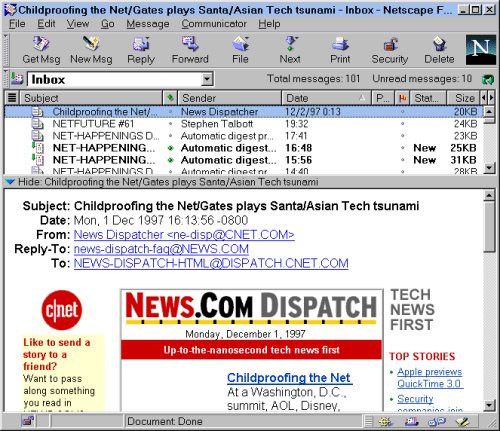
As in other Netscape windows, there is a Menu Bar with pull-down menus and a Toolbar with icons. The top portion of the window holds a list of the messages in the current folder. The bottom frame holds the current message, the one highlighted in the upper frame. Use the Tab key to move between the frame holding the list of messages to the one holding the current message. in either frame you can use scroll bars and arrow keys to move through the frame. To display a specific message, click on it in the list of messages. You can see from the figure above that Netscape Mail can display images and text as part of a message.
Once a message is open for reading you can print it, file it in another folder, or delete it, by clicking on the corresponding icon in the toolbar. You send a reply to the person who sent it to you by clicking on the icon labeled Reply, or forward the message to another Internet address by clicking on the icon Forward. You click on the icon Get Msg to get other messages that have arrived since you last checked for mail, and click on New Msg to send a new message.
The figure below shows a window you'd use to compose a message. It too has a Menu Bar and a Toolbar. Once the window (called the Message Composition Window) is active, you can compose or write a message. Position the cursor in the bottom frame with the mouse and start typing. Fill in the address (To) and Subject, and and click on the Send icon when you're ready.The other icons let you quote from the current email message, check for addresses in the address book, attach a nontext file, check the spelling, save the message in a folder, and encrypt or apply other security measures to the message.
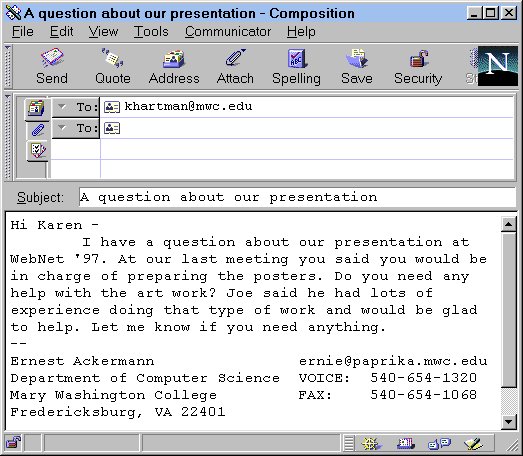
The commands you can use at any stage are available through the menus and icons. Online help is always available by clicking on Help in the Menu Bar. There are lots of other options and features to use; we're only mentioning the basic ones here. To get more information or help anytime, click on Help in the menu bar and select Help Contents. Select Sending and receiving email form the window that appears onthe screen.
Before you can receive or send e-mail some preferences need to be set. They're crucial in the sense that you won't be able to send or receive mail unless these are set properly. They are
| Your name: | Type your name and press Enter. You can type any name here, it's the name foks will see when they receive mail from you. |
| Email address | This is the adress that wil be filled in in the From: header on messages you send. |
| Reply-to address | The address used when folks reply to your email. You only need to set this if this is different from email address. |
| Organization | Type the name of your organization, school, or business |
| Signature | Type the location of your signature file or use the Browse button to select the file. It's not necessary to set this before ending email. |
| Mail server use name: | You'll have to supply a user name when you contact the computer system that holds your email as it arives form the Internet. |
| Outgoing mail (SMTP) server: | Electronic mail is sent according to a protocol named Simple Mail Transport Protocol (SMTP). When you send a message from your PC it will be transmitted to another system that uses SMTP to pass the message to the Internet. You type the Internet domain name or IP address of that system here. |
| Incoming mail server: | Mail is receved from the Internet by a computer that's always runnig; one that's provided by your ISP or organization. You type the Internet domain name or IP address of that system here. |
| Mail Server Type | There are two choices here, POP3 or IMAP. Select teh one your ISP or organization uses. In either case you can choose to leave the messages on the server after you've retrieved them to your PC or not. |
This material has been developed to accompany the book Searching and Researching on the Internet and World Wide Web, ISBN 1-887902-26-0, by Ernest Ackermann and Karen Hartman, published by Franklin, Beedle and Associates, Incorporated.