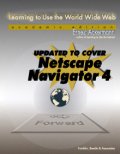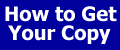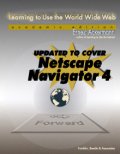You
may also want to visit Searching
and Researching on the Internet and World Wide Web.
After spending some time surfing the Internet or browsing
the WWW, people often say that there is so much information available
on the Internet that it must be really difficult to find anything. It
would be difficult to do research, keep track of the latest changes in
almost every field, or look up any sort of information without directories
(collections of hyperlinks to WWW and other resources) or search engines
(programs that search WWW sites and create a database or index of all
the text, titles, hyperlinks, and URLs it finds) to find and organize
the vast array of WWW pages and other sites on the Internet.
|
Directories
|
A directory on the WWW is a collection of hyperlinks arranged according
to some scheme. The hyperlinks take you to WWW documents or other
resources. They're usually arranged according to subject categories,
similar to the way you'd find things arranged in a library, in a
catalog, or in a phone company's "yellow pages."
If you're using Netscape 3, an easy way to access
directories through Netscape is to click on the pull-down menu Directory
or click on the Directory Buttons What's
New ! , What's Cool !, or Net Search.
If you're using Netscape 4, click on
Search
in the navigation toolbar.
The Internet White Pages are a collection of tools for finding e-mail
addresses of folks on the Internet.
|
|
Directories
of New and Interesting Web Pages
|
What's
New! and What's
Cool! are both directories maintained by Netscape Communications.
Several other "what's new" lists are maintained
on the WWW and many are listed in Yahoo in the section Computers
and Internet:Internet:World Wide Web:Searching the Web:Indices to
Web Documents:What's New
Some "what's new" sites to consider are:
Several directories are dedicated to finding and
listing cool Web pages.
The first one was Glenn Davis' "Cool Site of the Day".
Netscape publishes a list What's
Cool! .
Others are listed in the Yahoo directory in the
section Computers
and Internet:Internet:World Wide Web:Searching the Web:Indices to
Web Documents under the heading Best
of the Web
|
|
Subject-Oriented
Directories
|
Here are two places to find a list of directories:
|
| Example
1
|
Finding WWW Resources
Related to "Financial Services. Investing" Using Yahoo
|
Here are steps to follow to get to Yahoo and then to sections
dealing with financial services and investing. Feel free to browse, but
don't get so distracted as to not go through these steps. We're assuming
you've started Netscape.
- Go to the Yahoo Directory.
There are other ways to get to Yahoo: Click on the pull-down menu
File and select Open Page and type the URL for Yahoo
given above, or click on the button labeled Search in the
navigation toolbar and
find Yahoo!
- Select Business and Economy.
- Select
Finance and Investments
- Select References
and Guides and browse the listings.
- Go back to Finance and Investments and then go to Mutual
Funds.
- When you're ready, go to your home page.
What to do now? You're choice. There's a big Web for you to explore!
End Example 1
A list of selected directories.
Some of the directories are well suited to researching a topic. Some are
very good at letting you quickly get to practical and topical information.
When you find one you like, add it to your Bookmark list.
Argus/ University
of Michigan Clearinghouse for Subject-Oriented Internet Resource Guides,
bills itself as "The Premier Internet Research Library."
Excite Channels. Several
listings are accompanied by a written review to give you an idea of what's
at a site and whether it's what your looking for.
| Example
2
|
Using Excite to Find Resources for
Alternative Health Care
|
First, we'll go through the directory categories to find
hyperlinks that would take us to appropriate information and then search
for pertinent hyperlinks using the search tool.
1. Connect to Excite .
2. Select Health
3. Select Alternative Medicine .
4. Use the search tool with the search phrase "alternative health care"
to find appropriate entries.
Now you get to peruse the listings and explore. You can use the search
tools to narrow your search further.
End Example 2
| Example
3
|
Finding WWW Resources Related
to SCUBA Diving Using WebCrawler Guide
|
Here are the steps we'll follow.
1. Open the location to WebCrawler Guide
2. Choose Sports & Recreation from the list of topics
3. Select Water
Sports
4. Select hyperlinks dealing with scuba diving.
The bottom of the page has links to other parts of the WebCrawler Web
site. Got a couple of minutes? Take a little time to browse some of the
items available through WebCrawler.
End Example 3
Information
Sources-The Internet and Computer-Mediated Communication . This extensive
list, compiled and maintained by John December, is meant to be a list
of sources of information focusing on resources on the Internet and the
aspects of using the Internet for communication and information. December
also maintains Internet
Web Text a directory to items on the WWW.
Inter-Links was created and is maintained by Rob Kabacoff,
from the Center for Psychological Studies at Nova Southeastern University,
in Ft. Lauderdale, Florida.
Galaxy
is a comprehensive, subject-oriented directory provided as a service to
the World Wide Web.
Infoseek is a subject
guide and search engine
The Internet Public Library
was created to give the Internet library services including the accumulation,
evaluation, selection, and classification of material. This is an example
of a virtual library.
The
Librarians' Index to the Internet is a directory to Web and Internet
resources. Each entry is reviewed before being added to the directory.
This is an example of a virtual library.
Looksmart. Provides
ways to browse the directory in a manner different than other directories.
Looksmart lets up to three levels of subjects to be present in the browser
window.
Lycos Top 5% According
to the people who maintain this site, it is the collection of the best
resources on the Web.
The Magellan
Internet Guide.
The home page features a form to fill out and use for searching the directory
using a key word or phrase. It can also be browsed by going through a
list of categories.
Netguide's stated
aim is to provide a comprehensive daily directory of what's available
on the Web. It also includes a subject guide
Snap is a directory
with extensive lists of featured reviewed sites. Lots of guides in
several areas along with ways of searching the Snap directory and
for Web pages that aren't lsited in Snap.
Webcrawler is a
search tool that incorporates channels into its organization.
World Wide Web
Virtual Library Arranged by Subject . This extensive directory is
staffed entirely by volunteers and has existed almost since the beginning
of the World Wide Web. Topics range from aboriginal studies to zoos.
|
Searching
The World Wide Web
|
You know there's lots of information available through
the World Wide Web. Hundreds of new resources are added each day.
When you want to research a topic or find some fact, you need to do
it efficiently and quickly. There are a number of search tools or
programs, called search engines, designed to search for information
that's available throughout the WWW. You type in a key word or phrase
to these tools, and they return a collection of hyperlinks to Internet
or WWW resources that contain the key word(s). The search engines
are relatively easy to use and they give quick results. Directories
can be used to find information, but they are most useful when you
know what you're looking for and what category or heading it's under.
Take a look at some of these resources for help with
searching.
|
Selected
Search Tools
AltaVista
Types of searches: Either simple search -- give a word or phrase and AltaVista
returns a list of ranked hyperlinks, or advanced search which allows Boolean
(AND, OR, NOT, NEAR) expressions.
Sources to search: Select one of Web pages (full text) or Usenet articles.
AltaVista searches its extensive data base quickly and generally gives
good results.
Excite
Types of searches: Either all words (concept) or any word (keyword) in
a phrase.
Sources to search: Select one of Web pages (full text), Usenet articles,
or Classified ads from Usenet articles.
Galaxy
Types of Searches: All words or any word in a phrase. Boolean phrases
allowed.
Sources to Search: Select one or more from Web pages (full text, titles,
hyperlinks), Gopher sources, or Telnet directory.
| Example
4
|
Searching for "Personal Finance
or Investing" with Galaxy
|
1. Go to the home page For Search
The Galaxy .
2. Using the search phrase "personal finance," set options for a search
of all terms, short output, and all text of Web pages.
3. Specifically include investing in the phrase by using "personal and
finance or investing.
Narrow the search to exclude pages that deal with stock by using the Boolean
phrase "personal and finance or investing not stock."
End Example 4
InfoSeek
Types of Searches: All words or any word in a phrase. Boolean phrases
allowed-also can require exact match, proper names, words appearing in
specified order, and words appearing near each other. For details read
Search Tips .
Lycos
Types of Searches: All words (AND), any word (OR), or a number of words
(2,3,..,7) in a phrase. Allows for different degrees of matching from
"loose" to "strict." For details read Lycos Help .
Sources to Search: Database of millions of Web pages
Searches titles, headings, hyperlinks, and keywords.
| Example
5
|
Searching the WWW for Resources on
Health Care
|
1. Go to the home page for Lycos .
2. Click on Lycos Pro .
3. Set options to search for information related to alternative health
care.
- Type alternative health care in the box to the right of Query .
- Select Search Options to "match all words (AND)" and choose a good
match .
- Set Display Options for 10 results per page and standard results.
- Click the button Search.
To add the word complimentary to the search phrase
- Click on Back in the navigational tool bar.
- Click on the entry in the Query box, press End on the keyboard, and
type "complimentary."
- Click on the entry in Search Options to select match 3 terms.
- Click on Search.
4. Modify the search to also include the word cost.
- Click on the icon Back.
- Click on the entry in the Query box modify the search phrase so it
reads "alternative health care cost."
- Click on the entry in Search Options to select match 3 terms.
- Click on the entry in Display Options to display "summary results."
- Click on Search.
The rest is up to you to determine which, if any of these resources is appropriate
for your task. Happy surfing and researching!
End Example 5
Northern
Light
Types of Searches: Boolean expressions, wild card for endings or
portions of a word. Results are groups by category. Some resutls
avaialbel for a fee.
WebCrawler
Types of Searches: All words or any word in a phrase. You can limit the
number of results from the search form. Help with searching is available
through the hyperlink Help from the home page.
Sources to Search: Database includes WWW pages.
| General
Search Tools
|
One way to keep up with what's going on
with search tools on the WWW is to look at some of the Web pages dedicated
to listing and working with several search engines.
- All-in-one
Search Page This service lists several different
categories of resources for searching including Word Wide Web,
General Internet, People, Technical Reports, and several others.
After selecting a category, you submit your request to any of
the listed search tools. The search form is a simple frame allowing
for a phrase for each tool, so there's an easy-to-use interface.
This was developed and is supported by William D. Cross.
- Internet Sleuth
This lists several general purpose search engines, and also gives
a directory to search tools for specific categories. Selecting
Employment, for example, brings up a page with listings of several
job banks available on the WWW and also gives search forms so
they can be searched.
- Savvy Search This takes your search phrase and submits
it to several WWW search engines. This gives a simple and quick
interface to several search tools concurrently. Savvy Search was
developed by Daniel Dreilinger at Colorado State University.
- Search.com
This service is provided by c|net
and offers through combinations of sites and databases 250 different
search possibilities.
|
You may also want to visit Searching
and Researching on the Internet and World Wide Web.
|